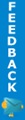What is Cyberbullying?
Examples of cyberbullying include mean text messages or emails, rumors sent by email or posted on social networking sites, and embarrassing pictures, videos, websites, or fake profiles.
Kids who are being cyberbullied are often bullied in person as well. Additionally, kids who are cyberbullied have a harder time getting away from the behavior.
Cyberbullying can happen 24 hours a day, 7 days a week, and reach a kid even when he or she is alone. It can happen any time of the day or night.
Cyberbullying messages and images can be posted anonymously and distributed quickly to a very wide audience. It can be difficult and sometimes impossible to trace the source.
Deleting inappropriate or harassing messages, texts, and pictures is extremely difficult after they have been posted or sent.
Effects of Cyberbullying
Cell phones and computers themselves are not to blame for cyberbullying. Social media sites can be used for positive activities, like connecting kids with friends and family, helping students with school, and for entertainment. But these tools can also be used to hurt other people. Whether done in person or through technology, the effects of bullying are similar.
Kids who are cyberbullied are more likely to:
Kids who are cyberbullied are more likely to:
- Use alcohol and drugs
- Skip school
- Experience in-person bullying
- Be unwilling to attend school
- Receive poor grades
- Have lower self-esteem
- Have more health problems
Frequency of Cyberbullying

The 2008–2009 School Crime Supplement (National Center for Education Statistics and Bureau of Justice Statistics) indicates that 6% of students in grades 6–12 experienced cyberbullying.
The 2011 Youth Risk Behavior Surveillance Survey finds that 16% of high school students (grades 9-12) were electronically bullied in the past year.
Research on cyberbullying is growing. However, because kids’ technology use changes rapidly, it is difficult to design surveys that accurately capture trends.
Report Cyberbullying
When cyberbullying happens, it is important to document and report the behavior so it can be addressed.
Steps to Take Immediately
- Don’t respond to and don’t forward cyberbullying messages.
- Keep evidence of cyberbullying. Record the dates, times, and descriptions of instances when cyberbullying has occurred. Save and print screenshots, emails, and text messages. Use this evidence to report cyberbullying to web and cell phone service providers.
- Block the person who is cyberbullying.
Report Cyberbullying to Online Service Providers
- Cyberbullying often violates the terms of service established by social media sites and internet service providers.
- Review their terms and conditions or rights and responsibilities sections. These describe content that is or is not appropriate.
- Visit social media safety centers to learn how to block users and change settings to control who can contact you.
- Report cyberbullying to the social media site so they can take action against users abusing the terms of service.
When cyberbullying involves these activities it is considered a crime and should be reported to law enforcement:
- Threats of violence
- Taking a photo or video of someone in a place where he or she would expect privacy
- Stalking and hate crimes
Some states consider other forms of cyberbullying criminal. Consult your state’s laws and law enforcement for additional guidance.
Report Cyberbullying to Schools
- Cyberbullying can create a disruptive environment at school and is often related to in-person bullying. The school can use the information to help inform prevention and response strategies.
- In many states, schools are required to address cyberbullying in their anti-bullying policy. Some state laws also cover off-campus behavior that creates a hostile school environment.
Parents and kids can prevent cyberbullying. Together, they can explore safe ways to use technology.
Establish Rules about Technology Use
Establish rules about appropriate use of computers, cell phones, and other technology. For example, be clear about what sites they can visit and what they are permitted to do when they’re online. Show them how to be safe online.
Help them be smart about what they post or say. Tell them not to share anything that could hurt or embarrass themselves or others. Once something is posted, it is out of their control whether someone else will forward it.
Encourage kids to think about who they want to see the information and pictures they post online. Should complete strangers see it? Real friends only? Friends of friends? Think about how people who aren’t friends could use it.
Tell kids to keep their passwords safe and not share them with friends. Sharing passwords can compromise their control over their online identities and activities.